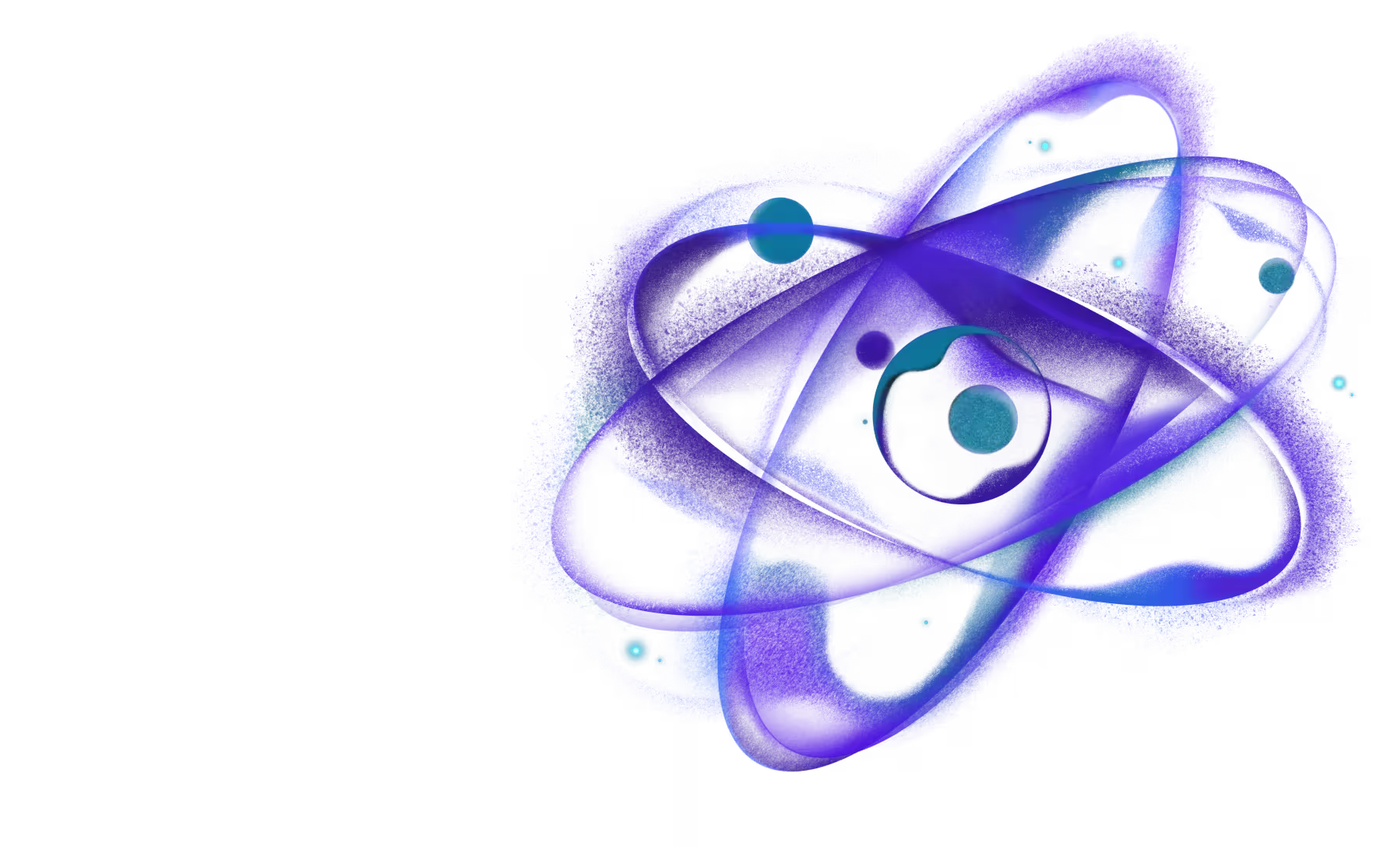Build a React Native library
Need React or React Native expertise you can count on?
When code is in non-standard syntaxes such as JSX, TypeScript etc, it needs to be compiled before it can run. Configuring this manually can be error-prone and annoying. react-native-builder-bob aims to simplify this process by wrapping babel and tsc and taking care of the configuration. See this section for a longer explanation.
Supported targets are:
- ES modules build for modern tools
- CommonJS build for legacy tools
- TypeScript definitions
- Flow definitions (copies .js files to .flow files)
- Codegen generated scaffold code
If you created a project with create-react-native-library, react-native-builder-bob is already pre-configured to build your project. You don't need to configure it again.
The following configuration steps are for projects not created with create-react-native-library.
Automatic configuration
To automatically configure your project to use react-native-builder-bob, open a Terminal and run:
This will ask you a few questions and add the required configuration and scripts for building the code. The code will be compiled automatically when the package is published.
You can find details on what exactly it adds in the Manual configuration section.
Manual configuration
To configure your project manually, follow these steps:
-
First, install
react-native-builder-bobin your project. Open a Terminal in your project, and run: -
In your
package.json, specify the targets to build for:See the Options section for more details.
-
Add
bobto yourprepareorprepackstep:Note that there is a difference between
prepareandprepackscripts:prepareis run when:- The package is published with Yarn 1 (
yarn publish), npm (npm publish) or pnpm (pnpm publish) - The package is installed from a GIT URL with Yarn 1 (
yarn add <git-url>), npm (npm install <git-url>) or pnpm (pnpm add <git-url>)
- The package is published with Yarn 1 (
prepackis run when:- The package is published with any package manager (
yarn publish,npm publish,pnpm publish) - The package is installed from a GIT URL with Yarn 4 (
yarn add package-name@<git-url>)
- The package is published with any package manager (
If you are not sure which one to use, we recommend going with
prepareas it works during both publishing and installing from GIT with more package managers. -
Configure the appropriate entry points:
Here is what each of these fields mean:
main: The entry point for legacy setups that don't support theexportsfield. See Compatibility for more details.types: The entry point for the TypeScript definitions for legacy setups withmoduleResolution: node10ormoduleResolution: node.exports: The entry points for tools that support theexportsfield inpackage.json- such as Node.js 12+, modern browsers and tools. See the ESM support guide for more details.files: The files to include in the package when publishing withnpm.
Make sure to change specify correct files according to the targets you have enabled.
-
Add the output directory to
.gitignoreand.eslintignoreThis makes sure that you don't accidentally commit the generated files to git or get lint errors for them.
-
Add the output directory to
jest.modulePathIgnorePatternsif you use JestThis makes sure that Jest doesn't try to run the tests in the generated files.
And we're done 🎉
Options
The options can be specified in the package.json file under the react-native-builder-bob property, or in a bob.config.js file in your project directory.
source
The name of the folder with the source code which should be compiled. The folder should include an index file.
output
The name of the folder where the compiled files should be output to. It will contain separate folder for each target.
exclude
Glob pattern to be used while filtering the unnecessary files. Defaults to '**/{__tests__,__fixtures__,__mocks__}/**' if not specified.
Example:
This option only works with
commonjsandmoduletargets. To exclude files while buildingtypescript, please see the tsconfig exclude field.
targets
Various targets to build for. The available targets are:
module
Enable compiling source files with Babel and use ES module system (import/export).
This is useful for modern bundlers that understand ES modules. Bundlers such as webpack can also tree-shake code using ES modules.
The output file should be referenced in the module field and exports['.'].import (when esm: true) field of package.json.
By default, the code is compiled to support the last 2 versions of modern browsers. It also strips TypeScript and Flow annotations as well as compiles JSX code. You can customize the environments to compile for by using a browserslist config.
In addition, the following options are supported:
esm
Setting this option to true will output ES modules compatible code for Node.js 12+, modern browsers and tools that support package.json's exports field.
See the ESM support guide for more details.
configFile
To customize the babel config used, you can pass the configFile option as true if you have a babel.config.js or a path to a custom config file. This will override the default configuration.
It is recommended that you extend the default configuration by using the react-native-builder-bob/babel-preset preset in your custom config file:
This will make sure that the commonjs target produces code using CommonJS and the module target produces code using ES modules. It is also necessary for the esm option to work correctly.
If you don't want to use the preset, then make sure to conditionally enable or disable the CommonJS transform with the following condition:
If you're using @babel/preset-env with the modules option set to "auto" (which is the default), it will be automatically configured to correctly enable the CommonJS transform when needed, so additional configuration is not necessary.
babelrc
You can set the babelrc option to true to enable using .babelrc files. Similar considerations apply as with the configFile option.
jsxRuntime
By default, JSX is compiled to use the automatic runtime introduced in React 17. This transform is also compatible with React 16.14.0, React 15.7.0, and React 0.14.10.
If you want to use the classic runtime for any other reason, you can set the jsxRuntime option to classic explicitly.
This option has no effect when overriding the default babel configuration without using react-native-builder-bob/babel-preset.
copyFlow
If your source code is written in Flow, You can specify the copyFlow option to true to copy the source files as .js.flow to the output folder. If the main entry in package.json points to the index file in the output folder, the flow type checker will pick these files up to use for type definitions.
sourceMaps
Sourcemaps are generated by default alongside the compiled files. You can disable them by setting the sourceMaps option to false.
Example:
commonjs
Enable compiling source files with Babel and use CommonJS module system. This is essentially the same as the module target and accepts the same options, but transforms the import/export statements in your code to require/module.exports.
This is useful for supporting tools that don't support ES modules yet, see the Compatibility section in our ESM guide for more details.
The output file should be referenced in the main field. If you have a dual package setup with both ESM and CommonJS builds, it needs to be specified in exports['.'].require field of package.json.
Example:
typescript
Enable generating type definitions with tsc if your source code is written in TypeScript.
When both module and commonjs targets are enabled, and esm is set to true for the module target, this will output 2 sets of type definitions: one for the CommonJS build and one for the ES module build.
The following options are supported:
project
By default, the tsconfig.json file in the root of your project is used to generate the type definitions. You can specify a path to a different config by using the project option. This can be useful if you need to use different configs for development and production.
tsc
The path to the tsc binary is automatically detected and defaults to the one installed in your project. You can use the tsc option to specify a different path.
Example:
The output file should be referenced in the exports['.'].types field of package.json.
If you need to support legacy setups that use moduleResolution: node10 or moduleResolution: node, you can also add a types field to the package.json file that points to the output file.
codegen
Enable generating the React Native Codegen scaffold code when building the library.
If you use this target, you'll also want to use "includesGeneratedCode": true to ship the generated code with your library. Before you do so, make sure to read the official docs to understand the advantages and tradeoffs of this approach.
If you want to ship codegen generated code with your library, you can do the following steps to integrate it with the library's workflow:
-
Add the
codegentarget to thereact-native-builder-bobfield in yourpackage.jsonorbob.config.js:This will enable the codegen script to run when you publish the library (if
bob buildis configured to be run on publish). -
Add
@react-native-community/clias adevDependencyin yourpackage.json:For the
@react-native-community/cliversion, refer to theexample/package.jsonfile. The version should be the same as the one used in theexampleapp. -
Add
"includesGeneratedCode": trueand"outputDir"to thecodegenConfigfield in yourpackage.json: -
Update imports in your ios code to use the new paths for the generated code:
-
If you have a Turbo Module, replace
YourProjectNameSpec.hwithYourProjectName/YourProjectNameSpec.h: -
If you have a Fabric View, replace
react/renderer/components/YourProjectNameViewSpec/withYourProjectName/:
-
-
Add a
react-native.config.jsat the root with the correctcmakeListsPath:This makes sure that gradle will pickup the
CMakeLists.txtfile generated by the codegen script on Android. -
Add a gradle task to
example/android/app/build.gradleto automatically run the codegen script when building the example app: -
Add a
pre_installhook toexample/ios/Podfileto automatically run the codegen script when installing pods:This will likely be inside the
target 'YourAppName' doblock.
And you're done! Make sure to run pod install in the example/ios folder and then run the example app to make sure everything works.
custom
Define a custom build target. This is useful to call custom scripts during when running bob build.
script
Name of the script to run. The script must be defined in the package.json file under the scripts property. This property is required.
This script is run asynchronously alongside the other build targets.
clean
Optionally, you can specify a path to cleanup before running the build script. The path is resolved relatively to where build was called from.
This is useful if your script generates output files. Cleaning the output folder before running the script ensures that the output doesn't contain stale files.
Example:
Commands
The bob CLI exposes the following commands:
init
This configures an existing project to use bob by adding the required configuration and dependencies. This is usually run with npx:
build
This builds the project according to the configuration. This is usually run as part of the package's publishing flow, i.e. in the prepare or prepack scripts.