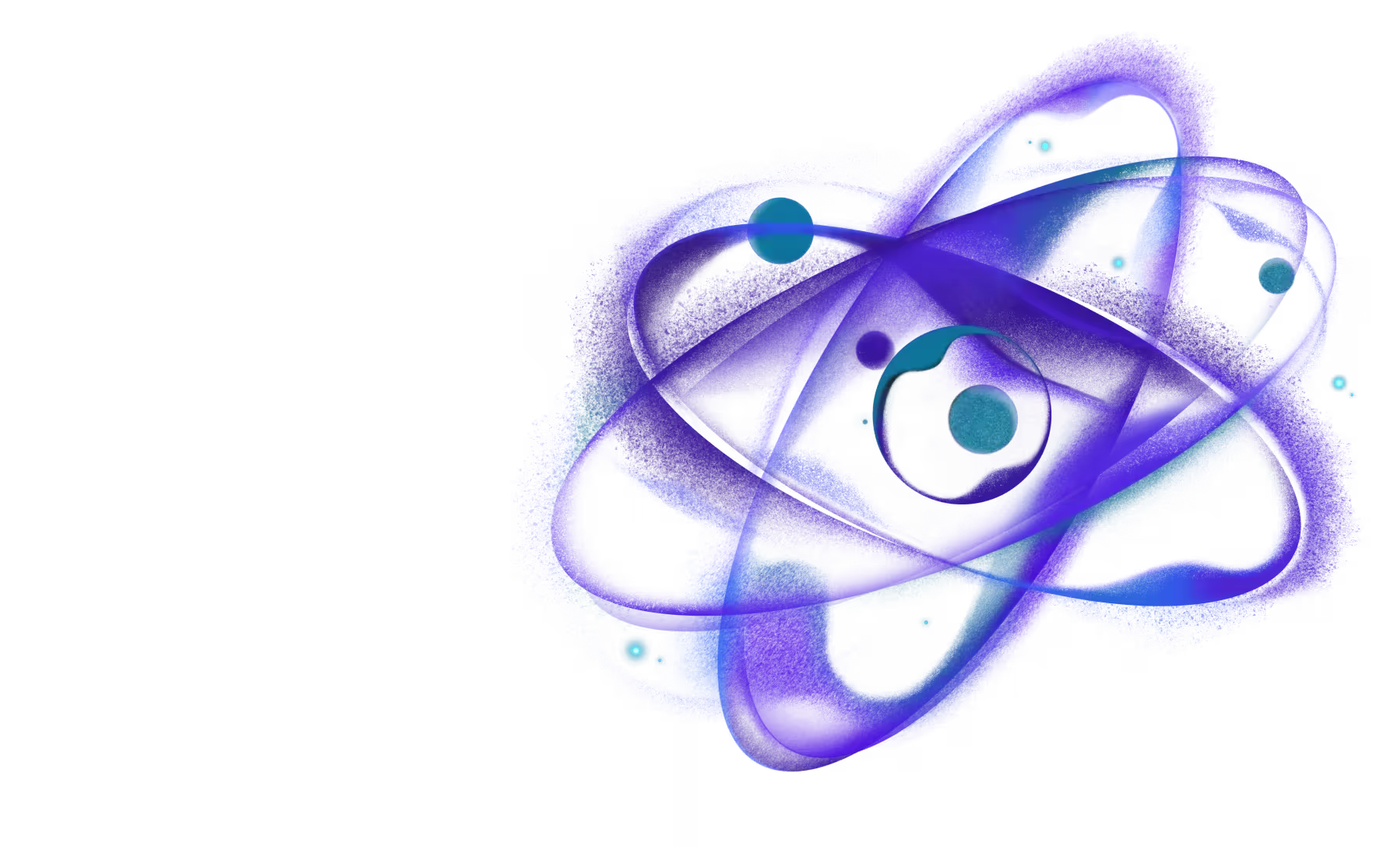ESM support
Need React or React Native expertise you can count on?
Default setup
Libraries created with create-react-native-library are pre-configured to work with ESM (ECMAScript Modules) out of the box.
You can verify whether ESM support is enabled by checking the configuration for react-native-builder-bob in the package.json file of the library:
The "esm": true option enables ESM-compatible output by adding the .js extension to the import statements in the generated files. This is necessary if you want to be able to import the library on Node.js or in a bundler that supports ESM, with some caveats. See the Guidelines section for more information.
For TypeScript, it also generates 2 sets of type definitions if the commonjs target is also enabled: one for the CommonJS build and one for the ES module build.
It's recommended to specify "moduleResolution": "bundler" in your tsconfig.json file to match Metro's behavior:
Specifying "moduleResolution": "bundler" means that you don't need to use file extensions in the import statements. Bob automatically adds them when possible during the build process.
To make use of the output files, ensure that your package.json file contains the following fields:
The main field is for tools that don't support the exports field (e.g. Metro < 0.82.0). The types field is for legacy TypeScript setups that use moduleResolution: "node10" or moduleResolution: "node".
The exports field is used by Node.js 12+, modern browsers and tools to determine the correct entry point. The entrypoint is specified in the . key and will be used when the library is imported or required directly (e.g. import 'my-library' or require('my-library')).
Here, we specify 3 conditions:
source: A custom condition used byreact-native-builder-bobto determine the source file for the library.types: Used for the TypeScript definitions.default: Used for the actual JS code when the library is imported or required.
You can also specify additional conditions for different scenarios, such as react-native, browser, production, development etc. Note that support for these conditions depends on the tooling you're using.
The ./package.json field is used to point to the library's package.json file. It's necessary for tools that may need to read the package.json file directly (e.g. React Native Codegen).
Using the exports field has a few benefits, such as:
-
It allows you to specify different entry points for different environments with conditional exports (e.g.
node,browser,module,react-native,production,developmentetc.). -
It restricts access to the library's internals by default. You can explicitly specify which files are accessible with subpath exports.
So make sure to explicitly specify any files that need to be readable by other tools, e.g.
./app.plugin.jsif you provide a Expo Config plugin:
A note on import.meta
The import.meta object is available in ESM. As per the spec, different tools may add different properties to it.
For example, Node.js adds import.meta.resolve and more, Webpack adds import.meta.webpackHot, import.meta.webpackContext and more, Vite adds import.meta.env and more, etc. Most tools support the import.meta.url property, which is a URL string representing the module's location.
Additionally, the import.meta syntax is currently not supported in Metro (React Native) and will result in a syntax error.
So be careful when using properties from import.meta, as relying on properties only available in specific tools may lock your library into supporting only those specific tools. Also, since this is an ESM-only feature, you should avoid using it if you compile your library to CommonJS as well.
Dual package setup
The previously mentioned setup only works with tools that support ES modules. If you want to support tools that don't support ESM and use the CommonJS module system, you can configure a dual package setup.
A dual package setup means that you have 2 builds of your library: one for ESM and one for CommonJS. The ESM build is used by tools that support ES modules, while the CommonJS build is used by tools that don't support ES modules.
To configure a dual package setup, you can follow these steps:
-
Add the
commonjstarget to thereact-native-builder-bobfield in yourpackage.jsonorbob.config.js: -
Change the
exportsfield in yourpackage.jsonto include 2 conditions:Here, we specify 2 conditions:
import: Used when the library is imported with animportstatement or a dynamicimport(). It will point to the ESM build.require: Used when the library is required with arequirecall. It will point to the CommonJS build.
Each condition has a
typesfield - necessary for TypeScript to provide the appropriate definitions for the module system. The type definitions have slightly different semantics for CommonJS and ESM, so it's important to specify them separately.The
defaultfield is the fallback entry point for both conditions. It's used for the actual JS code when the library is imported or required. -
Optionally change the
mainfield in yourpackage.jsonto point to the CommonJS build:This is needed if you want to support tools that don't support the
exportsfield and need to use the CommonJS build. -
Optionally add a
modulefield in yourpackage.jsonto point to the ESM build:The
modulefield is a non-standard field that some tools use to determine the ESM entry point. -
Optionally change the
typesfield in yourpackage.jsonto point to the CommonJS type definitions:This is necessary to support legacy TypeScript setup, i.e. which have
moduleResolution: "node10"ormoduleResolution: "node"under thecompilerOptionssection in thetsconfig.json.
Putting it all together, the fields in your package.json file should look like this:
Dual package hazard
With this approach, the ESM and CommonJS versions of the package are treated as separate modules by Node.js as they are different files. On Node.js, import will load the ESM package and require will load the CommonJS package, leading to potential issues if the package is both imported and required in the same runtime environment.
If the library relies on any state that can cause issues if 2 separate instances are loaded (e.g. global state, constructors, react context etc.), it's necessary to isolate the state into a separate CommonJS module that can be shared between the ESM and CommonJS builds.
Alternative approach
An alternative approach to classic dual package setup is to use tool specific conditions instead of specifying both import and require. This way, each tool can load the appropriate build without resulting in a dual package hazard.
For example, here is a setup that uses ESM for Webpack, Vite, Rollup, Metro (React Native) and Node.js, and CommonJS for the rest:
Here, we specify 4 conditions:
react-native: Used when the library is imported in a React Native environment with Metro.module: Used when the library is imported in some bundler ssuch as Webpack, Vite or Rollup.module-sync: Used when the library is imported on Node.js 22.10.0+ - regardless of whether it's imported withimportorrequire.default: Fallback used when the library is imported in an environment that doesn't support the other conditions.
One thing to note is that TypeScript may need to be configured to resolve to the appropriate condition. It's pre-configured for React Native apps, but in other scenarios, it maybe necessary to specify customConditions in the tsconfig.json file:
This is just an example to illustrate the idea. In practice, you may want to specify appropriate conditions for your library based on the tools you want to support.
You can find a list of conditions supported in various tools in the Runtime Keys proposal specification, Node.js documentation and Webpack documentation.
Compatibility
Node.js v12 and higher natively support ESM and the exports field. However, in a CommonJS environment, an ESM library can be loaded synchronously only in recent Node.js versions. The following Node.js versions support synchronous require() for ESM libraries without any flags or warnings:
- v20.19.0 and higher (LTS)
- v22.12.0 and higher (LTS)
- v23.4.0 and higher
Older versions can still load your library asynchronously using import() in CommonJS environments.
Most modern tools such as Webpack, Rollup, Vite etc. also support ESM and the exports field. See the supported conditions in the Runtime Keys proposal specification, Node.js documentation and Webpack documentation.
Metro enables support for package.json exports by default from version 0.82.0. In previous versions, experimental support can be enabled by setting the unstable_enablePackageExports option to true in the Metro configuration. If this is not enabled, Metro will use the entrypoint specified in the main field. Features such as subpath exports and conditional exports will not work when exports supported is not enabled.
Jest supports the exports field, but doesn't support ESM natively. Experimental support is available under a flag, but requires changes to how tests are written. It can still load ESM libraries using a transform such as babel-jest.
Guidelines
There are still a few things to keep in mind if you want your library to be ESM-compatible:
-
Avoid using default exports in your library. Named exports are recommended. Default exports produce a CommonJS module with a
defaultproperty, which will work differently than the ESM build and can cause issues if you have a dual package setup. Needing to use.defaultin CommonJS environment may also be confusing for users. -
If the library uses platform-specific extensions (e.g.,
.ios.jsor.android.js), the ESM output will not be compatible with Node.js, i.e. it's not possible to use the library in Node.js withimportsyntax. It's necessary to omit file extensions from the imports to make platform-specific extensions work, however, Node.js requires file extensions to be present.While Bob automatically adds file extensions to the import statements during the build process if
esmis set totrue, it will skip the imports that reference files with platform-specific extensions to avoid breaking the resolution.Bundlers such as Metro can handle imports without file extensions for ESM without additional configuration. Other bundlers may need to be configured to make extensionless imports to work, (e.g. it's necessary to specify
resolve.fullySpecified: falsefor Webpack).It's still possible to use the library in Node.js using the CommonJS build with
require:Alternatively, if you want to be able to use the library in Node.js with
importsyntax, there are a few options:-
Use
Platform.selectinstead of platform-specific extensions: -
Use
requireto import code with platform-specific extensions in your library:Make sure to have a file without any platform-specific extensions that will be loaded by Node.js.
Also note that if your module (e.g.
foo.jsin this case) contains ESM syntax, it will only work on a recent Node.js version. See Compatibility section for more information.
-
-
Avoid using
.cjs,.mjs,.ctsor.mtsextensions. Metro always requires file extensions in import statements when using.cjsor.mjswhich breaks platform-specific extension resolution. -
Avoid using
"moduleResolution": "node16"or"moduleResolution": "nodenext"in yourtsconfig.jsonfile. They require file extensions in import statements which breaks platform-specific extension resolution. -
If you specify a
react-nativecondition inexports, make sure that it comes before other conditions. The conditions should be ordered from the most specific to the least specific:Or for a dual package setup:
Or as a separate condition: