BottomNavigation
BottomNavigation provides quick navigation between top-level views of an app with a bottom navigation bar.
It is primarily designed for use on mobile. If you want to use the navigation bar only see BottomNavigation.Bar.
By default BottomNavigation uses primary color as a background, in dark theme with adaptive mode it will use surface colour instead.
See Dark Theme for more information.
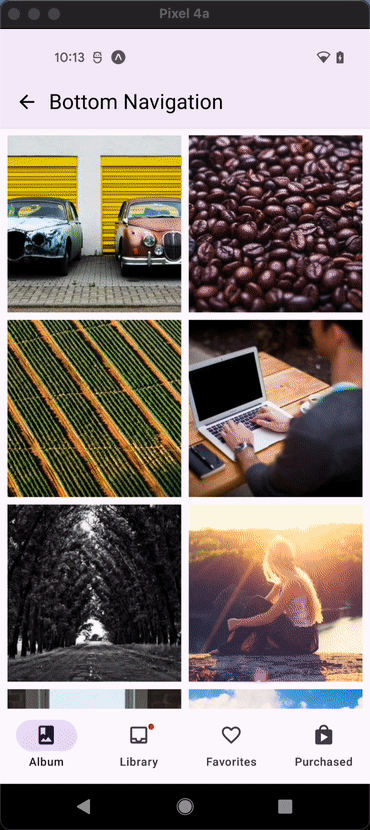
Usage
import * as React from 'react';
import { BottomNavigation, Text } from 'react-native-paper';
const MusicRoute = () => <Text>Music</Text>;
const AlbumsRoute = () => <Text>Albums</Text>;
const RecentsRoute = () => <Text>Recents</Text>;
const NotificationsRoute = () => <Text>Notifications</Text>;
const MyComponent = () => {
const [index, setIndex] = React.useState(0);
const [routes] = React.useState([
{ key: 'music', title: 'Favorites', focusedIcon: 'heart', unfocusedIcon: 'heart-outline'},
{ key: 'albums', title: 'Albums', focusedIcon: 'album' },
{ key: 'recents', title: 'Recents', focusedIcon: 'history' },
{ key: 'notifications', title: 'Notifications', focusedIcon: 'bell', unfocusedIcon: 'bell-outline' },
]);
const renderScene = BottomNavigation.SceneMap({
music: MusicRoute,
albums: AlbumsRoute,
recents: RecentsRoute,
notifications: NotificationsRoute,
});
return (
<BottomNavigation
navigationState={{ index, routes }}
onIndexChange={setIndex}
renderScene={renderScene}
/>
);
};
export default MyComponent;
Props
shifting
Type: boolean
Whether the shifting style is used, the active tab icon shifts up to show the label and the inactive tabs won't have a label.
By default, this is false with theme version 3 and true when you have more than 3 tabs.
Pass shifting={false} to explicitly disable this animation, or shifting={true} to always use this animation.
Note that you need at least 2 tabs be able to run this animation.
labeled
Type: boolean
Default value: true
Whether to show labels in tabs. When false, only icons will be displayed.
compact
Type: boolean
Whether tabs should be spread across the entire width.
navigationState (required)
Type: {
index: number;
routes: Route[];
}
State for the bottom navigation. The state should contain the following properties:
index: a number representing the index of the active route in theroutesarrayroutes: an array containing a list of route objects used for rendering the tabs
Each route object should contain the following properties:
key: a unique key to identify the route (required)title: title of the route to use as the tab labelfocusedIcon: icon to use as the focused tab icon, can be a string, an image source or a react component Renamed from 'icon' to 'focusedIcon' in v5.xunfocusedIcon: icon to use as the unfocused tab icon, can be a string, an image source or a react component Available in v5.x with theme version 3color: color to use as background color for shifting bottom navigation In v5.x works only with theme version 2.badge: badge to show on the tab icon, can betrueto show a dot,stringornumberto show text.accessibilityLabel: accessibility label for the tab buttontestID: test id for the tab button
Example:
{
index: 1,
routes: [
{ key: 'music', title: 'Favorites', focusedIcon: 'heart', unfocusedIcon: 'heart-outline'},
{ key: 'albums', title: 'Albums', focusedIcon: 'album' },
{ key: 'recents', title: 'Recents', focusedIcon: 'history' },
{ key: 'notifications', title: 'Notifications', focusedIcon: 'bell', unfocusedIcon: 'bell-outline' },
]
}
BottomNavigation is a controlled component, which means the index needs to be updated via the onIndexChange callback.
onIndexChange (required)
Type: (index: number) => void
Callback which is called on tab change, receives the index of the new tab as argument. The navigation state needs to be updated when it's called, otherwise the change is dropped.
renderScene (required)
Type: (props: {
route: Route;
jumpTo: (key: string) => void;
}) => React.ReactNode | null
Callback which returns a react element to render as the page for the tab. Receives an object containing the route as the argument:
renderScene = ({ route, jumpTo }) => {
switch (route.key) {
case 'music':
return <MusicRoute jumpTo={jumpTo} />;
case 'albums':
return <AlbumsRoute jumpTo={jumpTo} />;
}
}
Pages are lazily rendered, which means that a page will be rendered the first time you navigate to it. After initial render, all the pages stay rendered to preserve their state.
You need to make sure that your individual routes implement a shouldComponentUpdate to improve the performance.
To make it easier to specify the components, you can use the SceneMap helper:
renderScene = BottomNavigation.SceneMap({
music: MusicRoute,
albums: AlbumsRoute,
});
Specifying the components this way is easier and takes care of implementing a shouldComponentUpdate method.
Each component will receive the current route and a jumpTo method as it's props.
The jumpTo method can be used to navigate to other tabs programmatically:
this.props.jumpTo('albums')
renderIcon
Type: (props: {
route: Route;
focused: boolean;
color: string;
}) => React.ReactNode
Callback which returns a React Element to be used as tab icon.
renderLabel
Type: (props: {
route: Route;
focused: boolean;
color: string;
}) => React.ReactNode
Callback which React Element to be used as tab label.
renderTouchable
Type: (props: TouchableProps<Route>) => React.ReactNode
Callback which returns a React element to be used as the touchable for the tab item.
Renders a TouchableRipple on Android and Pressable on iOS.
getAccessibilityLabel
Type: (props: { route: Route }) => string | undefined
Get accessibility label for the tab button. This is read by the screen reader when the user taps the tab.
Uses route.accessibilityLabel by default.
getBadge
Type: (props: { route: Route }) => boolean | number | string | undefined
Get badge for the tab, uses route.badge by default.
getColor
Type: (props: { route: Route }) => string | undefined
Get color for the tab, uses route.color by default.
getLabelText
Type: (props: { route: Route }) => string | undefined
Get label text for the tab, uses route.title by default. Use renderLabel to replace label component.
getLazy
Type: (props: { route: Route }) => boolean | undefined
Default value: ({ route }: { route: Route }) => route.lazy
Get lazy for the current screen. Uses true by default.
getTestID
Type: (props: { route: Route }) => string | undefined
Get the id to locate this tab button in tests, uses route.testID by default.
onTabPress
Type: (props: { route: Route } & TabPressEvent) => void
Function to execute on tab press. It receives the route for the pressed tab, useful for things like scroll to top.
onTabLongPress
Type: (props: { route: Route } & TabPressEvent) => void
Function to execute on tab long press. It receives the route for the pressed tab, useful for things like custom action when longed pressed.
activeColor
Type: string
Custom color for icon and label in the active tab.
inactiveColor
Type: string
Custom color for icon and label in the inactive tab.
sceneAnimationEnabled
Type: boolean
Default value: false
Whether animation is enabled for scenes transitions in shifting mode.
By default, the scenes cross-fade during tab change when shifting is enabled.
Specify sceneAnimationEnabled as false to disable the animation.
sceneAnimationType
Type: 'opacity' | 'shifting'
Default value: 'opacity'
The scene animation effect. Specify 'shifting' for a different effect.
By default, 'opacity' will be used.
sceneAnimationEasing
Type: EasingFunction | undefined
The scene animation Easing.
keyboardHidesNavigationBar
Type: boolean
Default value: Platform.OS === 'android'
Whether the bottom navigation bar is hidden when keyboard is shown.
On Android, this works best when windowSoftInputMode is set to adjustResize.
safeAreaInsets
Type: {
top?: number;
right?: number;
bottom?: number;
left?: number;
}
Safe area insets for the tab bar. This can be used to avoid elements like the navigation bar on Android and bottom safe area on iOS. The bottom insets for iOS is added by default. You can override the behavior with this option.
barStyle
Type: Animated.WithAnimatedValue<StyleProp<ViewStyle>>
Style for the bottom navigation bar. You can pass a custom background color here:
barStyle={{ backgroundColor: '#694fad' }}
labelMaxFontSizeMultiplier
Type: number
Default value: 1
Specifies the largest possible scale a label font can reach.
style
Type: StyleProp<ViewStyle>
activeIndicatorStyle
Type: StyleProp<ViewStyle>
theme
Type: ThemeProp
testID
Type: string
Default value: 'bottom-navigation'
TestID used for testing purposes